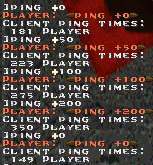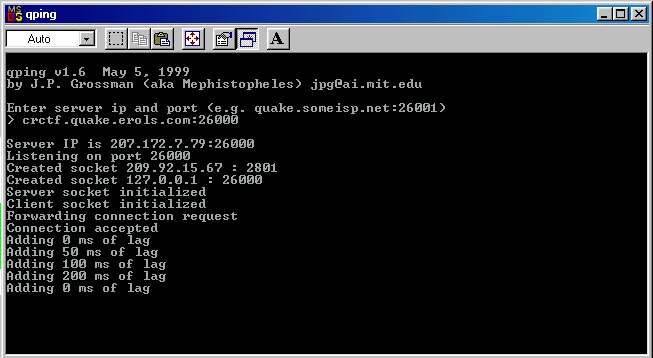Qping
Download Qping Here.
Qping synthetic lag by J.P. Grossman (aka
Mephistopheles)
v1.6 May 5, 1999
Send comments, questions, bug reports, money to jpg@ai.mit.edu
Quick Start (for those who don't like to read)
----------------------------------------------
1) Download qping.zip and unzip qping.exe
ANYWHERE on your hard drive
2) Run qping by double clicking it (or run it any other way)
3) At the prompt, enter <server>:<port>, e.g. quake.someisp.com:26001
4) Start quake
5) In the quake console type port 26000 then connect localhost:
Example. 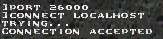
6) Once connected, type ping +0, ping +50, ping +100, or any number up to ping +200.
7) type ping +0 in the console to turn it off.
8) to close qping click the qping window and type ctrl+C
You should see something like this:
In Quake:
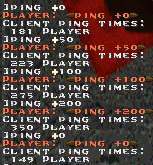
You say <ping +###>
so everyone knows
that you adjusted
your ping. |
|
In the Qping window:
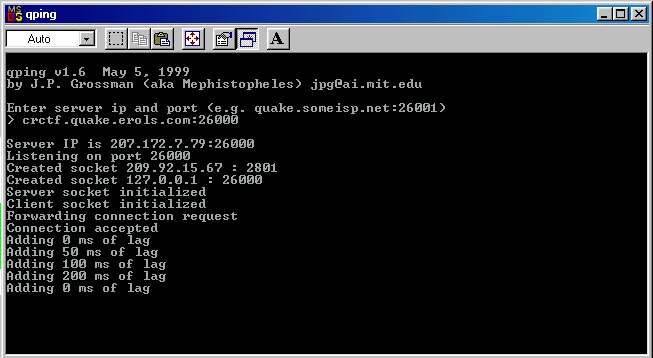 |
If you experience problems, then please read the
remainder of this
file *before* emailing me with questions.
What is Qping.exe?
--------------------
Qping.exe is a standalone proxy that provides the synthetic lag
feature for connections to regular servers. This feature allows
players to legitimately raise their ping. This is useful for
practicing HPB skills on a LAN or for ensuring high pings in HPB
matches.
Running QPing
-------------
Double click qping.exe from windows explorer. You will be
prompted for the server IP address and port. The IP address can
either be a numeric IP or a valid DNS name. If the port is
omitted, then the default port (26000) will be used. Once you
have entered ther server IP/port, Qping will sit there and wait
for a connection.
To connect to Qping, start up quake and type:
connect localhost
in the console. You will then be connected to the server.
To terminate Qping, hit CTRL-C in the Qping
console.
Synthetic Lag
-------------
To add N ms of lag to your connection, type
ping +N
in the quake console. N must be at least 0 and at most 200. To
disable
this feature and restore your ping to normal, type
ping +0
When you use the ping +N command you will see yourself say "ping
+50" (or some other number) so that everyone knows you are
using the synthetic lag. You will also see in the qping console:
Adding N ms of lag
Running Qping on a different port
---------------------------------
By default, Qping will listen for a connection on port 26000. You
can
change this port by typing
<server ip>:<server port> <local port>
when prompted for the server IP and port. For example, suppose
the
server is on quake.someisp.com:26666, and suppose you want to run
Qping
on port 26001. When prompted for the server IP and port, enter:
quake.someisp.com:26666 26001
To connect to the proxy, start up quake and type:
port 26001
connect localhost
Specifying the local ip address
-------------------------------
On machines with two ip addresses (e.g. modem + ethernet card) it
may be
necessary to specify the local ip address. You can do this by
typing:
<server ip>:<server port> <local ip>
when prompted for the server IP and port. The local ip address
must
be in numeric form. To specify both the local ip address *and*
the local
port, type:
<server ip>:<server port> <local ip>:<local
port>
Note that you will probably need to do this if you run quake with
the
-ip command line option.
Using FAQ Proxy with Qping
--------------------------
To use FAQ Proxy with Qping, start up both FAQ Proxy and Qping.
You will
need to use different ports, for example you can run FAQ Proxy on
the default
port (26000) and Qping on port 26001, as described in the
previous section.
Start up quake and connect to FAQ Proxy. Then tell the proxy to
connect to
Qping by typing:
say proxy:connect localhost:26001
FAQ Proxy will then be connected to the server.
Using the Qping command line
----------------------------
Rather than supplying the server IP and port when prompted, you
can specify
them directly in the qsecure command line. This is useful for
creating
Windows shortcuts to start Qping for specific servers. The
command line
syntax is:
qping <server ip>[:<server port>] [<local ip>:<local
port>]
The server IP can be either numeric or a valid DNS name. The
local IP
address, if specified, must be a numeric IP. It is allowed to
specify
only one of local ip, local port, in which case no colon is
necessary.
Any ports which are not specified will default to 26000.
Tips & Troubleshooting
----------------------
Problem: GLQuake switches back to the windows desktop or gives a
blank
screen when I do ping +N
Solution: Use the command line to start qping, and redirect its
output to a file, e.g.:
qping quake.someisp.com:26001 > blah.txt
Problem: I connect to the server, but I get immediate sockets and
ping 2000+
Solution: Windows sometimes gets into a bad state where this
happens. Try reconnecting about 5 times (I'm serious)
and if you can't get a good connection, try rebooting.
Disclaimer
----------
This software is provided 'as is' and is intended for the sole
purpose of
creating synthetic lag. The author is not responsible for any
personal
harm resulting from improper use of this software including, but
not limited
to, hard drive space filler, fishing bait, protection against
pregnancy or
HIV, personal therapist, and salad dressing. Note that use of
this software
while smoking could cause lung cancer, birth defects, death, and
discoloured
teeth. No baby seals were harmed in the making of this software.
Well ok,
maybe a few.